Freedom is Evolving
Freedom is Voys’ award-winning business phone system in the cloud. The platform has recently undergone several exciting upgrades and added some sweet features to make running your business communications simpler and smarter than ever before.

Alex Sudheim

Freedom is Voys’ award-winning business phone system in the cloud. The platform has recently undergone several exciting upgrades and added some sweet features to make running your business communications simpler and smarter than ever before.
New buttons, an improved layout and more: much has changed to make it simpler for you as a user to set up your dialplan. These changes are divided into three parts: the updated queue feature; improvements to the dialplan and various other changes in Freedom.
Updated Queue Feature
Let’s start with the biggest recent change: the queue feature. It’s received a sleek, subtle makeover with the express purpose of making life simpler and more efficient for the user. Here are some of those updates.
Round Robin Option
Do you use the queue feature? As you know, you can choose whether all phones ring at the same time or they ring one by one in random order. However now you have the additional new Round Robin option where you can determine in which order the phones ring.
This does not mean that your customers have to wait longer – on the contrary. If the first two colleagues are on calls, the next incoming call goes directly to the third colleague. This also takes place if a colleague has his or her device set to ‘do not disturb’ or if the user is set to ‘unreachable’.
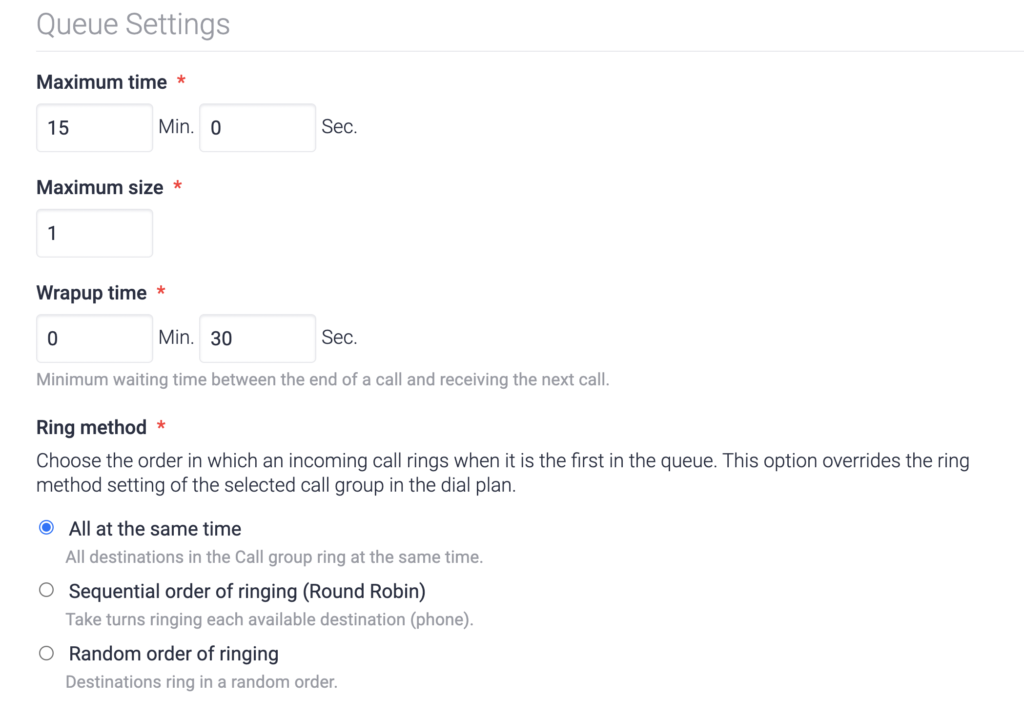
Own Message
Another new feature is that you can upload your own notification to callers in your queue. While previously callers heard a message at the beginning of the call, it is now possible for them to also hear another message while waiting. In addition to the notification options of how many people are waiting and what the expected waiting time is, you can now provide callers with a personal message while they are in the call queue.
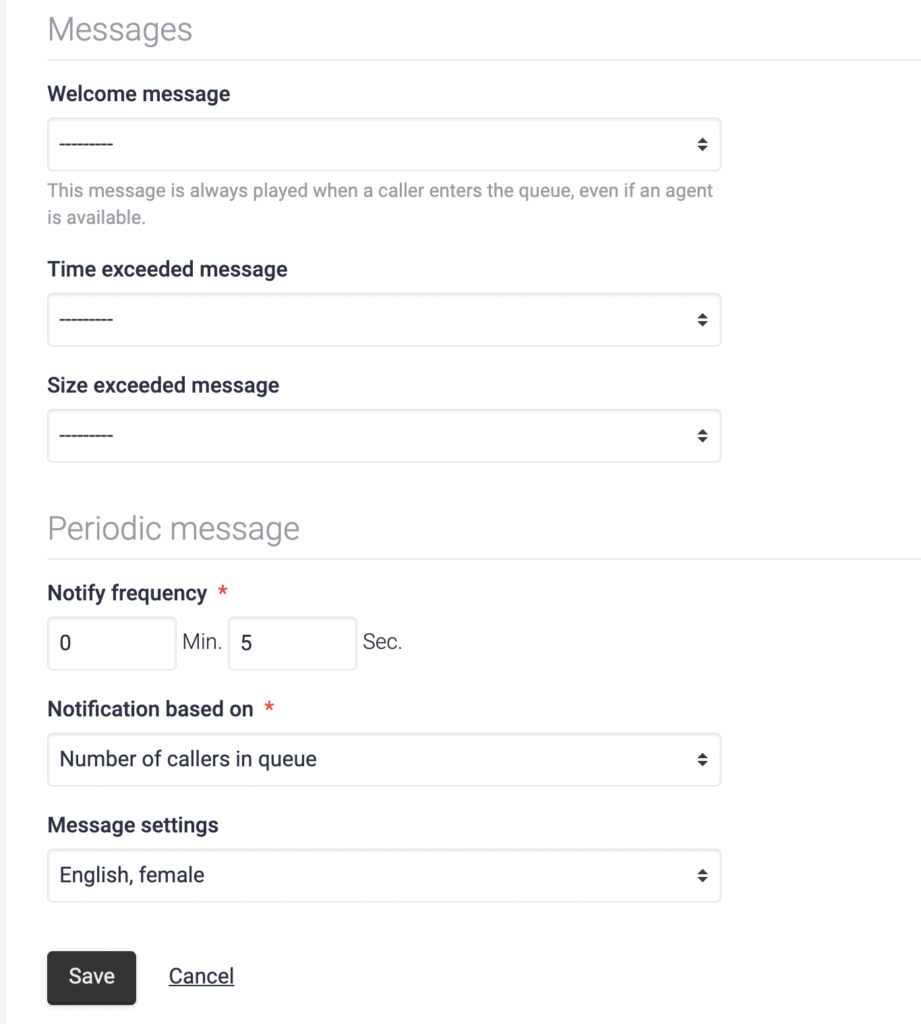
Ringing Time
As of now you can adjust the ringing time per device. If it’s busy or there are few colleagues available to answer the phone, then it is wise to increase the ring time slightly. This means that customers hang up less quickly and your colleagues have more time to take the call. If it’s quiet and there are more colleagues present, decrease the ring time to help the caller faster.
Maximum Wait Time
Remember how you could only set the maximum wait time in set increments of seconds? That’s ancient history. From now on, you can precisely determine the maximum waiting time in minutes and seconds. No more hassle with calculations.
Distinctive Ringing
With the distinctive ringing feature you can distinguish between internal and external calls by means of a specific ringtone. Very useful as you can immediately tell if it’s a colleague calling or an important work contact.
Improved Dialplan Management
Directly to Your Dialplan
Are you working in one of the features on Freedom? You can now click on a telephone number and go directly to the dialplan in which that feature is present. Or you can click on a dialplan and go to the overview of all dialplans in which the feature is located. From that overview you can filter again or go to all dialplans and apply a filter there.

In other words, you can see from all sides which dialplan is present in which feature. This is extremely useful: if you make changes to a feature, it immediately becomes clear upon which dialplans these changes have an impact.
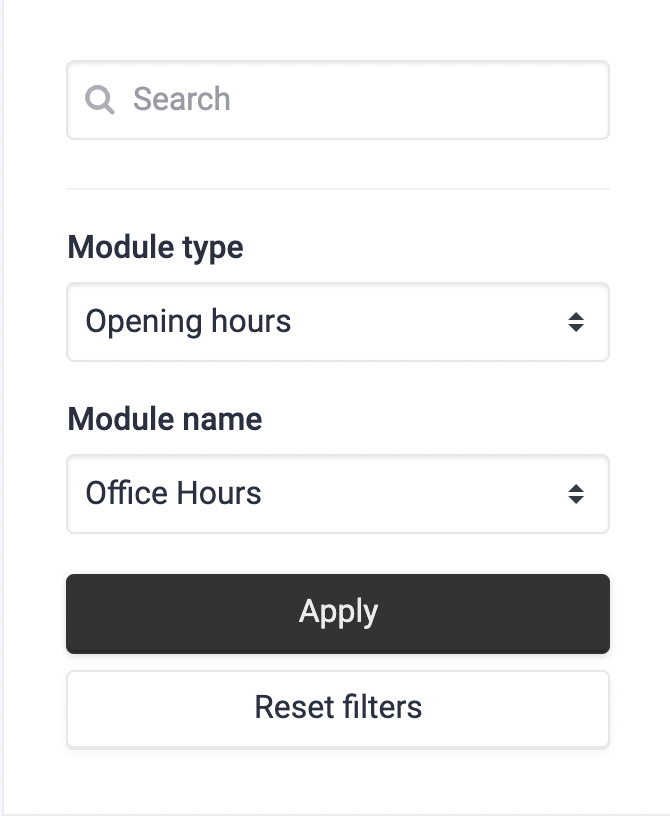
If you have many dialplans then, for the purposes of clarity, you will only see a maximum of nine. If there are more – for example, twelve – click on ‘twelve dialplans’ and you will see them all laid out neatly in a row.
This filter is useful because you can quickly look up something in dialplans and dialplan extensions. You often know exactly what you are looking for, but it used to be difficult to find the answer. Now that this has been simplified, you won’t be making unnecessary or clumsy changes without realising it.
Add Feature
When you are adding a notification to your dialplan and have only one available notification to select, in the past you had to click on a drop-down menu, select your report and click ‘save’. Rather tedious. Now, if there is only one notification available, it is set by default. This applies not only to notifications, but also to users, call groups, drop-down menus, queues and any other options you want to add to your dialplan.

Edit Button in the Dialplan
‘What was I planning again?’ You don’t have to ask yourself that question anymore when you’re working in Freedom. If you’re on a dialplan and want to change the settings of a specific feature, now all you need to do is simply click on the ‘edit’ button. Before this nifty new addition, you first had to go back to ‘management’ and then look for the feature you wanted. With the edit button, that’s now a thing of the past.

Have you changed anything in the feature? Then click on ‘save and go to dialplan’. That button takes you directly back to the dialplan you were working on. This way you no longer have to look up which dialplan you were making alterations to – all you have to do is click through. This makes life – and Freedom – a whole lot easier.

Editing Steps in Your Dialplan
Previously, if you wanted to change an unfilled step in your dialplan you had to click on three dots next to the unfilled step, then choose ‘edit’ and then ‘adjust step’. Way too many clicks. Therefore a simple, clearly visible edit button has now been added next to the unfilled step.

Back to Overview Button
Previously, if you wanted to save the changes to your dialplan, you clicked on ‘save and cancel’. A weird one, that. The button was also unnecessary because the changes are saved automatically. The button has now been upgraded to say ‘back to overview’ and does exactly what it says it does.
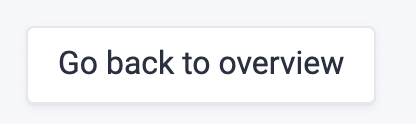
Choice Menu Option 1
If you set up a selection menu, then you naturally want to start with the first option. Well, we didn’t think it was that obvious. Because you always had to select option 1 yourself because there was an unfilled field there. From now on that is no longer the case, from now on option 1 is filled in by default at the top of the selection menu.
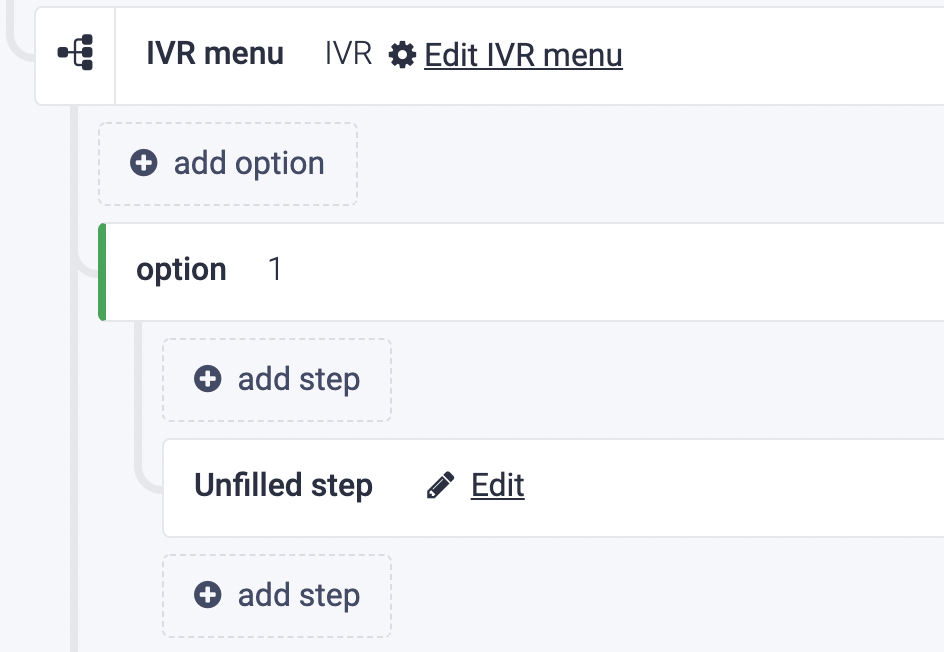
Jump to Linked Step
When you want to jump from one step to the next in your dialplan, you can now click on ‘go to the linked step’: that step is highlighted so you can immediately see what the jump refers to and go directly to it. This makes your dialplan a lot clearer and it saves a lot of scrolling, especially if you have an extensive dialplan.

Features, Dialplans and Dialplan Extensions
The clearer the overview the better, especially if you have multiple dialplans. Thus it is now clear which features are present in which dialplans or dialplan extensions. For example, if you click on the ‘opening hours’ feature, you will immediately see which dialplans or dialplan extensions contain that feature.
This is very handy as it allows you to immediately see any changes you make. For example, if you change your opening hours around public holidays, you will immediately see in which dialplans you are making the change. Don’t want all the dialplans to change? Then create a new time group and put it in the dialplan.
Other Changes in Freedom
Internal Voicemail Number
If you use the voicemail function, then the number 501 probably looks familiar to you as this was the name of your voicemail. But that number had no function. You couldn’t name it the way you can with voicemail for mobile phone numbers. That is why 501 has been changed to a name that you can enter yourself. So, for example, if you want your voicemail to be played outside opening hours, give it the name ‘outside opening hours’ and add it to your dialplan. It’s that simple.
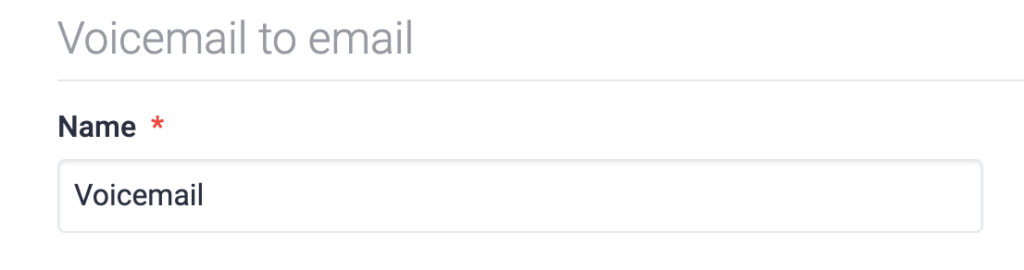
Searching the Conversation List
If you click on ‘conversations’ on the left in Freedom, you will see that a search function has been added there. You can search for a telephone number or an internal number. You can also select the start and end time of a conversation to search for a conversation more effectively. No more hassle with CTRL+F!

Add New Mobile Phone Number
Do you want to add a new mobile number to the function user as the final destination? Previously you had to click on ‘new fixed / mobile number’ and then select the user again. This was rather illogical since you were already in that user. That is why the user is already entered for you from now on.
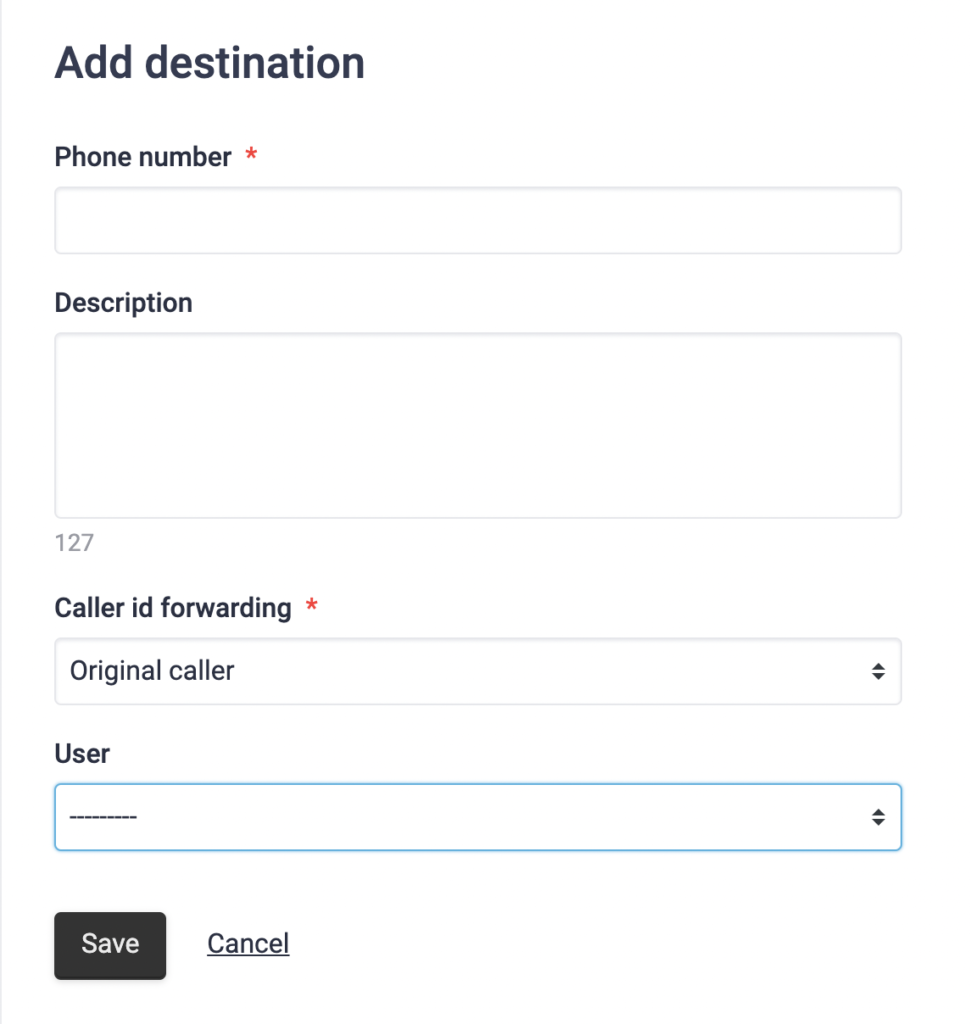
Forgot Your Password?
If you request a new password, you may not receive an email with a new password. From now on, Freedom will give you possible reasons for that, saving you a lot of research.
One of the reasons may be that you have entered an incorrect email address. You will not see this by means of a notification, and this is for your safety. Suppose someone has malicious intentions and tries to request a new password via your email address – they can keep guessing until the address is correct which you of course don’t want. That is why it is important to always check that you are entering the correct email address.
Support Button
Remember the help button with the question mark? It’s not there anymore. It was a fairly generic button and it wasn’t clear where it was taking you. It has now been transformed into a variety of specific support buttons that change depending on where you are in Freedom so that after clicking ‘ask about phone numbers’, for example, you are taken directly to the corresponding manual.

Whew, that was quite a few! If you have any questions about your dialplan or anything else? Please feel free to contact one of our Customer Success colleagues at 021 012 5000 or info@voys.co.za.